How to Create App Store Screenshots
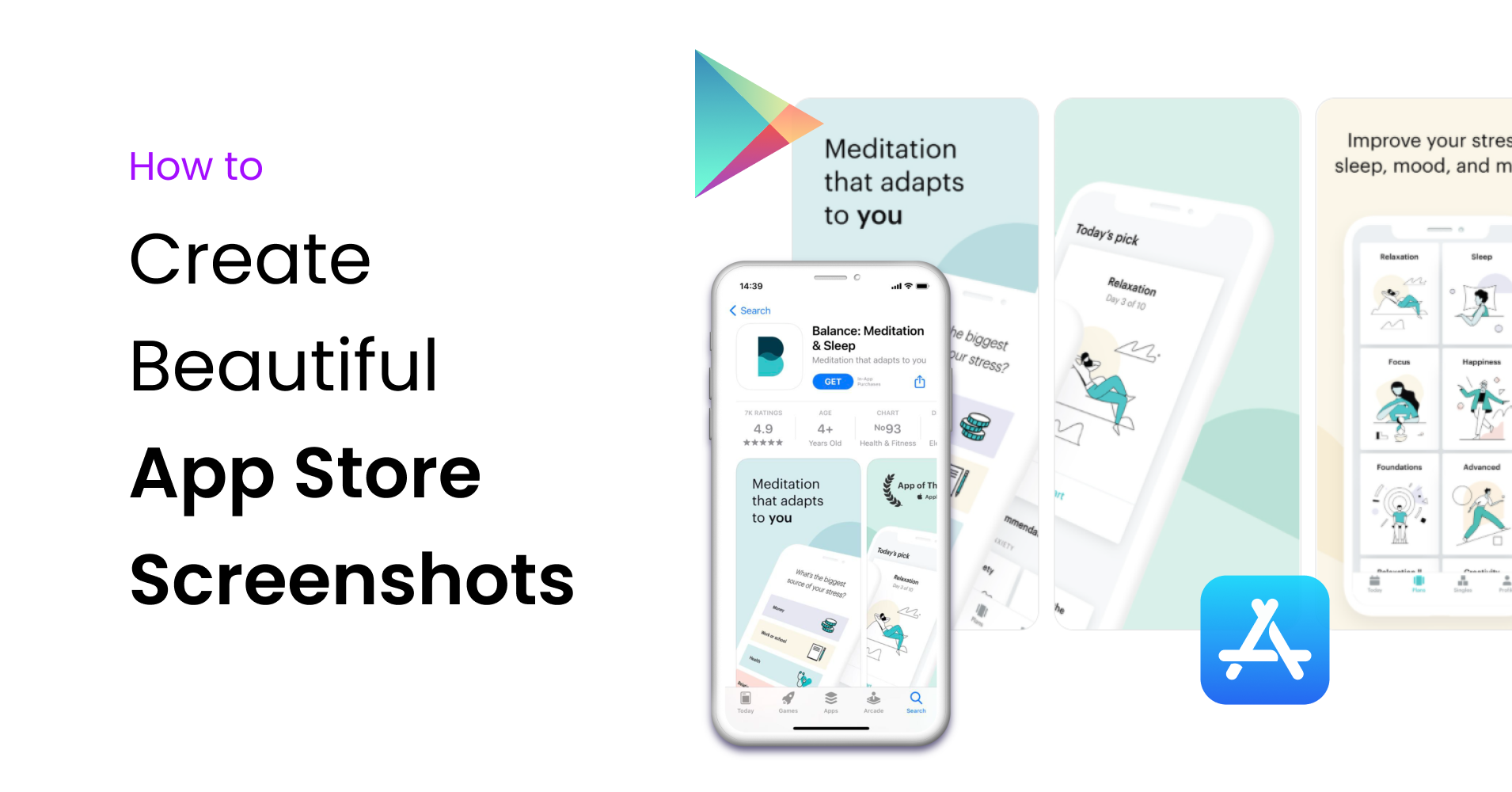
Whether you have just created your app, or want to give it a fresh new look, in just 5 minutes, this guide will explain the importance of beautiful App Store (& Google Play) presentations and teach you how to achieve it.
As always, if you wish to view this guide in a visual format, watch the video below.
App Store Creative Sets Matter
I wrote a whole guide on App Store creative assets and their importance and I present the key points, relevant to App Store screenshots below:
- First impressions is an ultimate ranking factor
- You should be optimizing the app icon, screenshots and preview video
Follow the links to see how you can optimize each one of them. Since this article is about the screenshots, let's concentrate on them.
App Store Screenshots
App screenshots and videos give you an opportunity to demonstrate the functionality of your mobile app or game. It plays a key role in your app ranking and in this guide, I will show you how to create professional looking App Store screenshots and cover the best practices to follow when creating your App Store screenshots.
Please note, that everything stated can similarly be extrapolated to Google Play Store.
How to create App Store Screenshots
Using the App Store screenshot generator is the simplest and fastest way to create a screenshot mockup set. Scroll through pre-made app store screenshot templates to get started (or use them for inspiration). You can also find templates for Google Play Store.
Once you’ve selected the template you like most, you can start customizing it. The process is very simple and takes only a few minutes:
- Replace the screen placeholders with your own screenshots
- Customize (Read more on good practices below)
- Export in PNG/JPG
Previewed helps you manage the complete life-cycle of your App Store screenshots, from experimentation to final design. You can organise and save your final mockups as templates to come back to and edit later.
PSD & Sketch
If you are familiar with Photoshop and Sketch, there are PSD & Sketch App Store mockup sets that you can use as your base.
Advanced generator tools
In some advanced cases, you might want to localize your app into multiple languages and release it internationally. Or create hundreds of replica copies for thousands of different of apps (using an API) for your clients. In those cases, neither Previewed, nor PSD/Sketch templates provide a good solution.
Instead, you should use this App Store Screenshot Generator to create beautiful, localized mockups for your app. Screenshots Pro supports 3D devices, localization, API (and it's free).
Good Practices
The goal is to create a presentation that explains the app. To do this, we list some things that you should try to follow.
In the points below, I will assume that you are using our mockup generator.
Add device frames
Device frames are used to create a separate space for headings & titles. It also looks more aesthetically pleasing.
You can tweak the device type, for example you might want to use a clay or real variation of the phone, or change its colour.
Use short headings
Heading titles explain what the user is meant to be seeing. Try to keep them short - the optimal length is 3-5 words. People do not like to read. Instead, visually show them.
Use pretty colours
Try not to over complicate things with colouring. Often, less is more. You have access to gradient, colour & custom background options. Look more into these options to find the one that suits your app.
Keep it simple
Try not to add rotating phones, complex designs and inconsistent sizing for text & images. It might look more advanced and complex, but it probably does more harm than good. Only add complexity if it helps to explain the app.
Final Thoughts
Hope you found this guide insightful and you are now ready to create your perfect App Store & Google Play presentation.
Once you are done with screenshots, you can create a promo video to demo your app or mockups to promote it on social media.
And lastly, I'd suggest to read more on our blog and check our Youtube channel for more how-tos videos.
